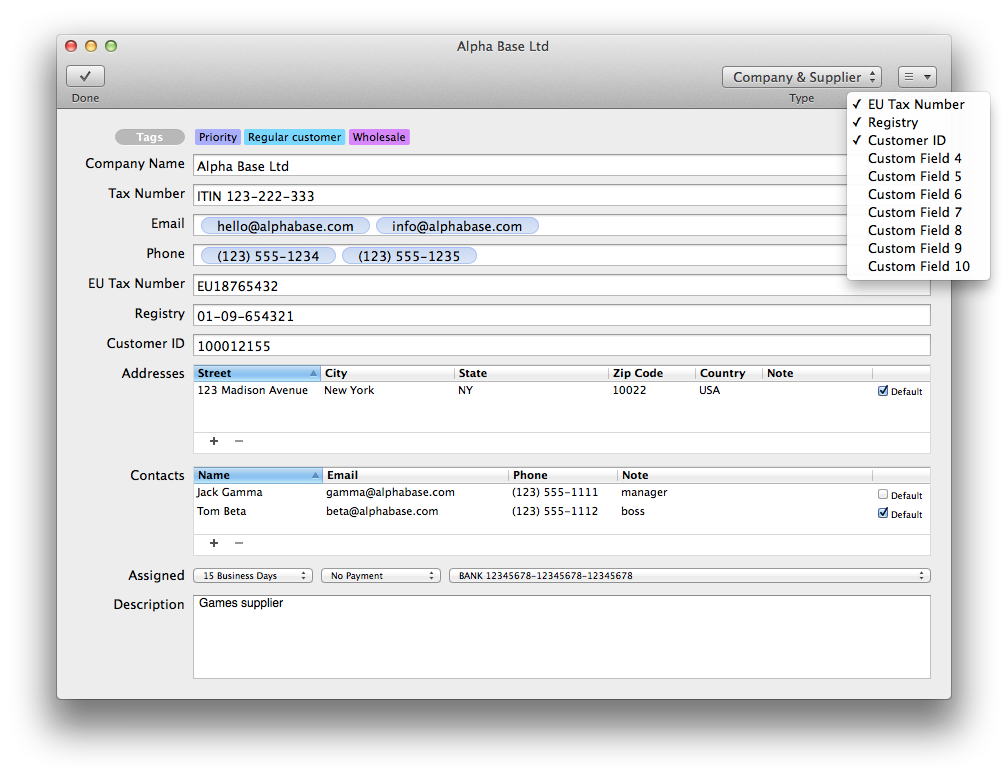New
- Menu "File/New client" or ⌘1.
- On toolbar,
 "New client" button.
"New client" button. - In browser view - if a client is selected - buttons Intelligent functions
 on toolbar or ⌘N.
on toolbar or ⌘N. - In browser view, select client from the middle column then right-click for expanding menu and select action "New...".
- During making document,
 "New client" button on toolbar.
"New client" button on toolbar.
Editing
- In browser view, select client from the middle column and choose action "File/Edit..." from the menu or ⌘E.
- In browser view, select client from the middle column and press button Intelligent functions
 on the toolbar.
on the toolbar. - In browser view, select client from the middle column, then choose function "Edit..." from the menu expanding on right-clicking.
Duplicate
- In browser view, select client from the middle column and choose action "File/Duplicate..." from the menu or ⌘D.
- In browser view, select client from the middle column and press button Intelligent functions
 on the toolbar.
on the toolbar. - In browser view, select client from the middle column, then choose function "Duplicate..." from the menu expanding on right-clicking.
Delete
- In browser view, select client from the middle column and choose action "File/Delete..." from the menu or ⌦.
- In browser view, select client from the middle column and press button Intelligent functions
 on the toolbar.
on the toolbar. - In browser view, select client from the middle column, then choose function "Delete..." from the menu expanding on right-clicking.
There are many opportunities offered for client maintenance. Choose the option mostly fitting Your convenience.
Client actions
Tags
Tags grant opportunity for customizable grouping of clients. Press button "Tag" and check in the tags desired to assign. To remove, check out.
You can learn more about the maintenance and utilize of tags under the "Tags" chapter.
Jump to chapter →
Customize
Custom fields can be set visible or invisible from the menu "Customize" on the toolbar.
The order of columns of the addresses and contacts table can be changed. In browser view, addresses will
appear in the herein set order.
Client type
You can choose from trhee types from the toolbar: "Company", "Company and supplier" and "Individual".
Make sure to only use the type Company and supplier in that case if you also use stock, because on product arrival, the system will only offer those clients.
Master data assignable to clients
For every client, any of the personal prompts, methods of payment and bank accounts can be assigned. If these are chosen, the software will automatically set these data while making a document.